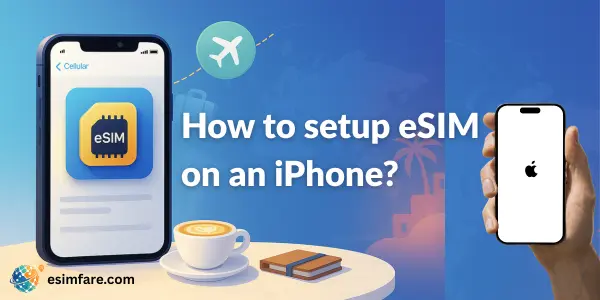If you’ve just bought a new iPhone or you travel often, using an eSIM iPhone setup can save you time, money, and hassle. In this easy step-by-step guide, you’ll learn what eSIM is on iPhone, how to set it up, how to add multiple eSIMs, and how to fix common issues all in just a few minutes.
What Is an eSIM on iPhone?
An eSIM (embedded SIM) is a digital SIM built directly into your iPhone. Instead of inserting a physical SIM card, you install a mobile plan digitally using a QR code, carrier app, or manual activation code.
With an eSIM on iPhone you can:
-
Activate a mobile plan in minutes
-
Skip store visits and SIM card shipping
-
Use one number for calls/WhatsApp and another for data
-
Switch between travel and home plans easily
In short, eSIM makes your iPhone more flexible, travel-friendly, and future-proof.
Why eSIM iPhone Is So Useful
Using esim iphone has several real-world benefits:
-
Instant activation – No waiting for a physical SIM
-
Dual-line flexibility – Separate work and personal numbers
-
Perfect for travel – Add local or global data while keeping your main number
-
Eco-friendly – No plastic SIM or packaging
-
Easier switching – Change carriers or plans without swapping cards
If you’re a frequent traveler, digital nomad, or someone who changes plans often, eSIM on iPhone is a game-changer.
iPhone eSIM Compatibility (Check This First)
Before setting up esim iphone, make sure your device and carrier support it.
Supported iPhone Models
Most newer models support eSIM, including:
-
iPhone XS / XS Max
-
iPhone XR
-
iPhone 11 series
-
iPhone 12 series
-
iPhone 13 series
-
iPhone 14 series and later (some regions are eSIM-only)
Tip: Exact support can vary by region and carrier, so always double-check.
How to Check if Your iPhone Supports eSIM
-
Open Settings
-
Go to General → About
-
Look for “EID” or “Digital SIM”
If you see these, your iPhone supports eSIM.
Check Region & Carrier Support
-
Make sure your iPhone is unlocked
-
Confirm that your carrier supports eSIM for your plan
-
Some carriers have extra steps or their own apps for activation
Pro Tip: If you upgraded your phone, delete old/unused eSIM profiles to prevent conflicts.
How to Set Up eSIM on iPhone (Step-by-Step)
There are four main ways to activate an eSIM iPhone:
-
QR Code (most common)
-
eSIM Quick Transfer (from old iPhone)
-
Carrier / eSIM provider app
-
Manual input (SM-DP+ and activation code)
Method 1: Set Up eSIM on iPhone Using QR Code
This is the most common and easiest method.
-
Connect your iPhone to Wi-Fi
-
Go to Settings → Cellular (or Mobile Data)
-
Tap “Add eSIM” or “Add Cellular Plan”
-
Choose “Use QR Code”
-
Scan the QR code given by your carrier or eSIM provider
-
Label the line (e.g., “Travel Data”, “Work”, etc.)
-
Set your Default Line for calls and SMS
-
Choose which line will be used for Cellular Data
-
If traveling, turn on Data Roaming for the eSIM
-
Open a web page or maps app to test the connection
Method 2: eSIM Quick Transfer (From Old iPhone)
If you’re moving from one iPhone to another, eSIM Quick Transfer is the fastest option.
-
On your new iPhone, go to:
Settings → Cellular → Add eSIM → Transfer from Nearby iPhone -
Make sure both iPhones are:
-
Nearby
-
Unlocked
-
Connected to Wi-Fi and Bluetooth
-
-
Follow the on-screen prompts and confirm the transfer
-
Wait for activation and test data/calls
This method is ideal when you upgrade your phone but want to keep the same eSIM plan on your new iPhone.
Method 3: Use Carrier or eSIM Provider App (No QR Code)
Many providers now support in-app activation, so you don’t need a QR code.
-
Install your carrier or eSIM provider app
-
Example: Airalo, Holafly, Saily, or your local carrier app
-
-
Create an account or sign in
-
Choose your eSIM plan (country, region, or global)
-
Tap “Activate eSIM” or similar
-
The app will push the eSIM profile directly to your iPhone
-
Confirm settings in Settings → Cellular
This is perfect for travel when you buy instant eSIM plans online.
Method 4: Manual eSIM Setup (SM-DP+ Address / Activation Code)
Use this method if your provider gives you an activation code instead of QR.
-
Go to Settings → Cellular → Add eSIM
-
Tap “Use QR Code” → “Enter Details Manually”
-
Enter the SM-DP+ address, activation code, and confirmation code exactly as provided
-
Save the plan and wait for it to activate
-
Test data and calls
How to Add Another eSIM to iPhone
You can store multiple eSIM profiles on your iPhone (the number of active lines depends on your model).
-
Go to Settings → Cellular → Add eSIM
-
Use any of the methods above (QR, app, transfer, or manual)
-
After activation, go to Settings → Cellular to:
-
Choose which line is active for data
-
Turn lines on/off as needed
-
This is useful if you want one eSIM for home, one for travel, one for work, etc.
How to Set Default Line & Data on eSIM iPhone
To control how your esim iphone behaves with calls, SMS, and data:
Set Default Voice Line (Calls & SMS)
-
Go to Settings → Cellular
-
Tap Default Voice Line
-
Choose the physical SIM or eSIM you want for calls and SMS
Set Data Line (Cellular Data)
-
Go to Settings → Cellular → Cellular Data
-
Choose which SIM/eSIM should be used for mobile data
-
Toggle “Allow Cellular Data Switching” if you want automatic fallback
Data Roaming for Travel eSIM
-
Go to Settings → Cellular → [Your eSIM]
-
Turn Data Roaming ON for your travel eSIM
-
Keep roaming OFF on your home line to avoid extra charges
How to Transfer eSIM to a New iPhone
When upgrading to a new device, you have two options:
-
Use eSIM Quick Transfer (Method 2 above)
-
Get a fresh eSIM from your carrier
Best practice:
-
Don’t delete the eSIM from your old device until the new iPhone shows the eSIM as “Connected” and working
-
If Quick Transfer isn’t supported, ask your carrier to reissue a QR code or activation code
Traveling With eSIM iPhone: Pro Tips
If you’re using esim iphone for travel:
-
Install the eSIM at home on Wi-Fi before your trip
-
When you land, turn on Data Roaming for the travel eSIM
-
If speed is slow, toggle between 5G / 4G / LTE and move to a more open area
-
If you need hotspot, choose plans that explicitly allow tethering
-
Save your provider’s support email or in-app chat for quick help
This makes your travel eSIM on iPhone smooth, reliable, and stress-free.
eSIM vs Physical SIM on iPhone
| Feature | eSIM on iPhone | Physical SIM |
|---|---|---|
| Activation | Instant via QR/app | Requires physical SIM card |
| Flexibility | Multiple profiles stored digitally | One card per slot |
| Travel | Great for short trips & roaming | Need to buy and insert new SIM |
| Eco-friendly | No plastic | Uses plastic and packaging |
| Transfer | Quick Transfer / reissue from carrier | Physically move the SIM card |
Most users now prefer eSIM iPhone for speed and flexibility, while keeping a physical SIM as backup if needed.
Common eSIM iPhone Errors & Quick Fixes
1. “No Service” After Installing eSIM
-
Toggle Airplane Mode on and off
-
Restart your iPhone
-
Check coverage in your area
-
Make sure the eSIM line is enabled in Settings → Cellular
2. Data Not Working on eSIM
-
Turn Data Roaming ON (especially when abroad)
-
Check Cellular Data is set to the correct eSIM
-
Confirm APN settings match exactly what your provider gave
-
Toggle Mobile Data off/on
3. QR Code Won’t Scan
-
Turn up screen brightness (if scanning from another device)
-
Clean the camera lens
-
Try a printed QR code
-
If all fails, use the Manual Entry method
4. Hotspot Not Available
-
Some plans do not allow tethering
-
Check your plan details in the app or website
-
Contact support to confirm hotspot availability
5. eSIM Transfer Failed
-
Update to the latest iOS version
-
Keep both iPhones very close during transfer
-
Try again, or ask the carrier to reissue a new eSIM
Is eSIM on iPhone Safe and Private?
Yes. eSIM technology is standardized and widely used by global carriers and Apple.
Security tips for esim iphone:
-
Only activate plans via official carrier or eSIM provider apps/websites
-
Never scan random public QR codes for mobile plans
-
Avoid sharing your eSIM QR code or activation details with others
As long as you use trusted providers, eSIM on iPhone is secure and reliable.
Quick eSIM iPhone Setup Checklist
You can save this as a quick note:
-
Settings → Cellular → Add eSIM
-
Activate via QR / App / Transfer / Manual code
-
Set Cellular Data to your eSIM
-
Turn Data Roaming ON for travel eSIM
-
Test with web & maps
FAQs: eSIM iPhone (People Also Ask)
1) How do I set up eSIM on iPhone?
Go to Settings → Cellular → Add eSIM, then choose one of the options: scan a QR code, use your carrier app, use Quick Transfer, or enter details manually.
2) How do I add eSIM to iPhone without QR code?
You can set up esim iphone without QR by:
-
Using eSIM Quick Transfer from another iPhone
-
Activating through your carrier or eSIM provider app
-
Entering SM-DP+ address and activation code manually
3) Can iPhone use two eSIMs?
Yes. Many iPhones can store multiple eSIMs and keep one (or more, on supported models) active at a time. You can switch the active data line in Settings → Cellular.
4) Do I need to keep my physical SIM with eSIM iPhone?
Keeping your physical SIM is optional. Many people:
-
Use physical SIM for calls/SMS
-
Use eSIM iPhone for cheap travel data or secondary data plans
5) Why is my eSIM not working on iPhone?
Try these common fixes:
-
Enable Data Roaming for the eSIM
-
Confirm APN settings with your provider
-
Toggle Airplane Mode on/off
-
Restart your iPhone
-
Remove and re-add the eSIM
6) Can I use hotspot with an eSIM on iPhone?
Yes, if your plan supports tethering. Check your plan details or app—some travel eSIMs do not allow hotspot use.
7) Is eSIM on iPhone secure?
Yes. eSIM uses carrier provisioning and Apple’s built-in security. Always:
-
Activate via official apps or websites
-
Avoid unknown or untrusted QR codes
Also Read
-
- Holafly eSIM: Reliable 2025 Guide to Fast Activation
- Saily eSIM Review 2025: Worth Buying or Not?
-
Data Usage Calculator for eSIM Plans (estimate how much data you need before you buy)